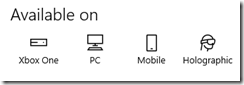- Press the Start button and type Media Player then click to open it.
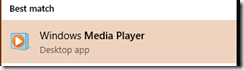
- In the Organize menu, select Options…
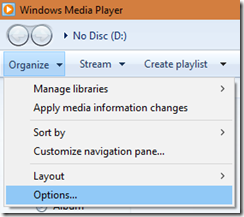
- Select the Rip Music tab.
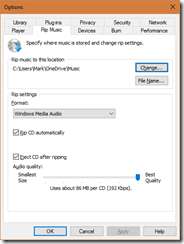
- In your Microsoft OneDrive account, create a Music subfolder and set that as the location to save ripped music.
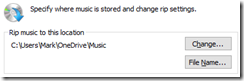
- In the Rip settings section set the recording format and audio quality to your liking, but make sure the Rip CD automatically and Eject CD after ripping boxes are checked (this is what makes it act like a toaster!)
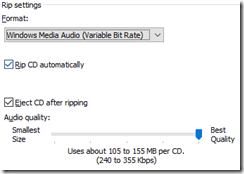
- Install and run the Groove Music app on your Windows 10, Android, or iOS device (install from the Store if needed: https://www.microsoft.com/store/apps/9wzdncrfj3pt) and sign in using the same Microsoft Account you use for OneDrive.
- Now just insert a CD in the drive and watch the magic!
Notes:
- You can set this up on any PC with OneDrive and Windows Media Player so you can rip music at home, at work, or on the go.
- You can also copy music files you’ve already ripped into the OneDrive – even upload them to your Music folder via OneDrive in your favorite web browser on any device.
- Keep in mind, once the song is ripped, it must be uploaded which depends on your Internet connection – but as long as you’re not in a hurry, the experience will be magical. I set it up for my Mom and she was able to master the process – now she has all of her favorite music wherever she goes.
- Anyone in select regions can do this for FREE, no subscription required. Here’s a list of the places this will work today:
Argentina, Australia, Austria, Belgium, Brazil, Canada, Denmark, Finland, France, Germany, Ireland, Italy, Mexico, Netherlands, New Zealand, Norway, Portugal, Spain, Sweden, Switzerland, United Kingdom, United States.